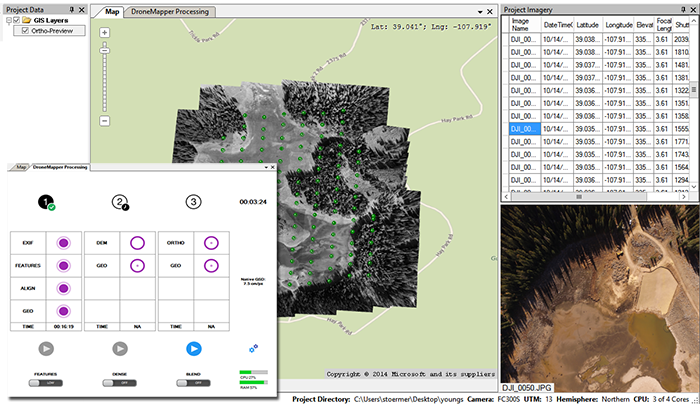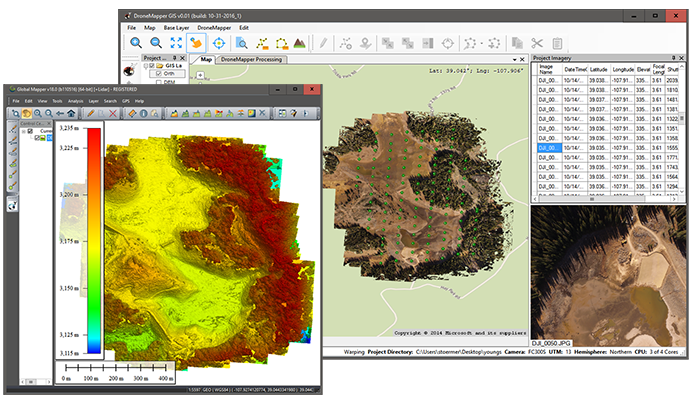Use this workflow to process aerial UAV imagery with DroneMapper, LAStools and Global Mapper to create a bare earth DTM (Digital Terrain Model). These steps assume you are working in a licensed version of REMOTE or REMOTE EXPERT. This is an advanced tutorial and requires software installation, post processing and command line work. We recommend using Map Pilot or DJI GS Pro for initial data/imagery collection and flight planning.
LAStools: https://rapidlasso.com/lastools
DroneMapper: https://dronemapper.com/software_downloads
Global Mapper: http://www.bluemarblegeo.com/index.php
- Open DroneMapper and navigate to imagery folder location:
In the example above we've opened 157 DJI images inside of REMOTE EXPERT for Digital Elevation Model, DSM, Point Cloud and Orthomosaic generation.
- Navigate to the "DroneMapper Processing" tab inside the application and click the "Settings" icon. Enable the "Generate ASCII PLY/XYZ Point Cloud (64bit)" option.
Close the settings dialog and activate "PREVIEW" step processing.
- The screenshot below shows the "PREVIEW" step running with the EXIF stage completed and the FEATURES stage in progress.
NOTE: The "PREVIEW" step can take a good amount of time to complete depending on the number of images, image resolution, image megapixel, etc. If you are concerned that no progress is being made, please check the task manager and/or refer to the DroneMapper API status output inside the application. If you are checking progress via task manager, you should see a number of "dm3d.exe" processes. In this example, 3 API processes are shown as I am working from my old 2011 DELL XPS15Z (4 core).
Once the "PREVIEW" step is completed the grey scale orthomosaic is displayed on the "Map" tab. Additionally, you will have a new folder inside the original imagery folder named "DrnMppr3D". This folder is where the output GeoTIFF and Point Cloud results are stored after each step of processing is completed.
You can enable one of the included map base layers to quickly check the geo-referencing of the data collection and orthomosaic processing.
For this 157 image example from a DJI Phantom 4, I was able to generate the PREVIEW results in 22 minutes.
Next, navigate back to the "DroneMapper Processing" tab and activate step 2 (digital elevation model) processing. In this example, I am not processing at full resolution or using the "Dense" option for digital elevation model generation.
Once the digital elevation model has completed processing it will be displayed on the "Map" tab. Additionally, the GeoTIFF results will be available in the "DrnMppr3D" folder.
Activate step 3 and Orthomosaic generation. Once completed, the Orthomosaic and Point Cloud will be available in the "DrnMppr3D" folder.
NOTE: Much of the workflow beyond this point requires installation of LASTools and Global Mapper. It also requires use of the windows command line. Installation and operation of LAStools and Global Mapper is outside the scope of this document.
Navigate to the "DrnMppr3D" results folder from the recently processed data collection. Hold down the SHIFT key and click your right mouse button, choose "Open command window here".
Now you have a DOS command window open in the correct folder where the Point Cloud is located.
Execute "lasground.exe" to classify DroneMapper Point Cloud results. (Please see LAStools license here: http://www.cs.unc.edu/~isenburg/lastools/LICENSE.txt)
NOTE: You will need to research and adjust the lasground.exe command line parameters to filter points to your liking.
C:\Users\stoermer\Desktop\test-imagery\dji-ra-157\DrnMppr3D>c:\dev\LAStools\bin\lasground.exe -i PLY-DroneMapper.ply -ultra_fine -step 15 -odix _g -olaz -spike 1 Please note that LAStools is not "free" (see http://lastools.org/LICENSE.txt) contact 'martin.isenburg@rapidlasso.com' to clarify licensing terms if needed. processing file 'PLY-DroneMapper.ply'. horizontal units are meter and vertical units are meter. custom mode. reading 2825734 points. step is 15 m, sub is 8, bulge is 3 m, spike is 1+10 m, and offset is 0.05 m ... took 22.776 sec. finding initial ground points ... took 0.122 sec. generating initial ground estimate ... took 0.085 sec. refining ground ... took 0.577 sec. adding terrain features ... took 7.721 sec. integrating points 0.05 above ground ... took 6.144 sec. outputting ... WARNING: unlicensed. over 1.5 million points. output slightly distorted. tiny xyz noise. points permuted. intensity, gps_time, user_data & point_source_ID zeroed. took 8.953 sec. 2599591 points classified as ground. done with 'PLY-DroneMapper_g.laz'. total time 46.382 sec. C:\Users\stoermer\Desktop\test-imagery\dji-ra-157\DrnMppr3D>Once "lasground.exe" has completed you will notice a newly created file located in the "DrnMpp3D" folder. The file is named "PLY-DroneMapper_g.laz".
Next we load "PLY-DroneMapper_g.laz" in Global Mapper 18, making sure to set the correct projection and point filtering options.
Below is the bare earth filtered point cloud viewed in Global Mapper 18.
Loading the "Ortho-DrnMppr.tif" file from the "DrnMppr3D" folder is a good way to visualize what has been filtered from the initial point cloud and digital elevation model.
If you are happy with the filtered results, next generate an elevation grid inside Global Mapper from the bare earth point cloud.
Once the GRID generation is completed you have a bare earth DTM which can be exported as a GeoTIFF or any other elevation format via Global Mapper: